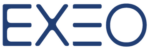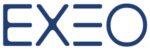Google is attempting to make the process of 2-step verification much faster, using a push notification which users can simply accept to login. Using two-step authentication, normally a code from an app or texted to you, is a crucial, but highly irritating, part of logging into all manner of things.
Available soon for both Android and iOS. When a user logs into a Google account or a third-party service using their Google credentials, they will be sent a notification asking if they’re trying to login.
Setting up Google Prompt
Before you can use Google Prompt, you will first need to enable two-step verification for your Google account. If you already have two-step verification enabled, you can skip this part.
- Go to myaccount.google.com and sign in to your Google account.
- Click on Signing in to Google, followed by 2-Step Verification.
- Click Get started and enter your password again to begin the setup process.
- Enter the phone number attached to the phone you want to use for authenticating, choose either a text message or phone call for verification, and click Try it. Enter the six-digit code from the text message or phone call and click Next.
- If you want to continue setting up two-step verification, click Turn on.
After two-step verification is enabled, turning on Google Prompt just takes a second. All you need is an iOS or Android device nearby.
- From the 2-Step Verification page, scroll down to the Google Prompt section under Set up alternative second step, click Add phone and click Get started.
- Select your device from the drop-down menu. If you don’t see it:
- If you’re using an iPhone, you will need to download the Google Search app and sign in before using Google Prompt.
- If you’re using an Android device, you might first need to update Google Play Services.
- Once you’ve selected a phone, click Next.
- If you’re set up properly, you will receive a notification on the device you’re trying to connect. Unlock it and tap Yes to enable Google Prompt.
Google Prompt won’t affect any other two-step verification methods you use. You can still use the Authenticator app or receive a verification code in a text message. When logging in, just click Try another way to sign in to select a different verification method.
Stay tuned for more Google Tips & News!

Don’t forget to Subscribe (On the Sidebar)