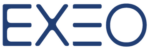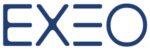Google Apps Tips will make your work more productive when using GApps for Work, If you’d like to receive these tips by email, do not forget to Subscribe to our Tip Emails on the right!
Gmail
Emailing a coworker in Germany, chatting with a supplier in China or adding a Japanese business partner name to your contacts can be difficult to spell or even to find the correct word.
With more than 100 virtual keyboards and translation options in Gmail, you can easily keep in touch with people from around the world, with one Click!
To enable this option, go to Settings, Language, Enable input tools.
Once you enable this option, you’ll see the input icon in the toolbar next to the settings gear.
With that option enabled, Language should never be a barrier between you and your contacts around the world.
Gmail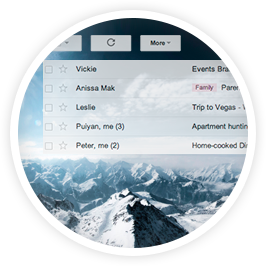
Emailing a coworker in Germany, chatting with a supplier in China or adding a Japanese business partner name to your contacts can be difficult to spell or even to find the correct word.
With more than 100 virtual keyboards and translation options in Gmail, you can easily keep in touch with people from around the world, with one Click!
To enable this option, go to Settings, Language, Enable input tools.
Once you enable this option, you’ll see the input icon in the toolbar next to the settings gear.
With that option enabled, Language should never be a barrier between you and your contacts around the world.
Hangouts
Here’s how you can invite users to a Hangouts Session: First method: You can go to your Google Plus profile, choose Events from the left sidebar as shown below Second, create the Event. At the top right-hand corner, click on the “Create Event” button. At the Create Event screen, give it a Title, assign a Time and then click on “Event Options”. Select the “Advanced” option, and then select “Hangout”. Third, invite the people you want. You can use their email addresses or click from your preset Circles, and click the “Invite” button. Invitees will receive an email invite. Don’t worry; they won’t forget to join because they will receive an email reminder with a button to click when it is time to start the Hangout Event. Second method: You can directly add people to your video Hangout from within the video call. Click the invite people button at the top of the video call window. Type their names, and click Add people. When you directly add people to your video Hangout, they are notified through Hangouts. (Without sending an Email). If the user doesn’t use Hangouts, he will receive an email to join. Third method: You can invite people to Hangouts Session from the Calendar default invitation: Under “Where” you can rename your hangout meeting. Fourth method: You can go to your Google Plus profile, go to Hangouts on the left as shown in the picture below Click on Video Hangouts on the Top Now Click on Start Video Hangouts Now Click on Change to make it visible outside your Company (ex. EXEO) Click allow, a public link will appear. You can Share this public link in an Email and send it to the users. When the users click on this link they will be automatically redirected to this Hangouts Session.Google Forms
To create a Google form, Simply go to your Drive, click on New, Google forms as shown below. When you open a new form, you’ll see the following interface First, give your form a title in the Untitled form, then start creating your questions. In the Question section, you have the Question Title, which is the question itself, the Help Text that will show up under the Question, Question type in which you choose between: Text, Paragraph Text, Multiple Choice, Check-boxes, a List, a Scale, a Grid, a Date or a Time answer. There’s an option that you can select if you want the user to be redirected to another page based on the answer chosen. Make sure to check the “Go to page based on answer” option and choose the right Page. In the Advanced settings under it, you can select an option to Shuffle the Option orders. Then you have the option to mark the Question as a Required one in which the user will have to answer it to submit the form, or leave it blank to give him a choice to answer the question or not. If you want to add another question to the form you can click on Add Item at the end as shown above. Whenever you want to check the Responses of the Form, you can click on Responses, the Summary of Responses as shown below.Calendar Sync
With Google Calendar you can Sync your Desktop Calendar with your Smartphone and Tablet Calendar. All you have to do is to download Google Calendar on your Android (Google Play) or iOS (App Store) device and Google will take care of the rest!Google Contacts
With Google Contacts, you can create a Group of Contacts, here’s how. Go to Contacts from the Apps menu, or from right from Gmail as shown below. Next, in the left menu, you’ll find New Group as shown in the following picture, click on it. Then you’ll be asked to enter a Name for the Group and add the Contacts you want. As simple as that!Stay tuned for more Google Apps Tips by EXEO next Week!
Make sure to hit that Subscribe button on the right!