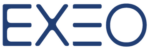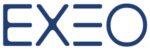You can do a lot of things that can facilitate your work using Google Spreadsheet, below you can find some tips and tricks you probably didn’t know about:
Using the =Image function

It is of course a known fact that you are able to add images through a file upload in Google Sheets. However, a faster way to add images to your Google Sheets is through a formula of =image(“url”). In the parenthesis, put the link of the image from online in quotation marks. It’s a fairly easy formula to make use of and it can possibly save you a ton of upload time in the process.
Keyboard Shortcuts

Keyboard shortcuts are the best way to stay productive. Find out all of the keyboard shortcuts at your disposal by making use of a keyboard shortcut. Command + “forward slash” (Mac) or “Control” + “Forward Slash” (Windows) brings up the ultimate list of shortcuts that will allow you to get things done in a snap.
More Currencies

If you are working in finance or simply need to make a spreadsheet involving some money, this is the tip for you. If you need to access currency other than the US Dollar, simply highlight the cells, click the “123” button in the toolbar, and scroll to “More Currencies”. Click the currency you want and you’re done. Google Docs just became a bit more travelled!
Insert Google Sheets into Docs

If you are an avid Google Docs user, you will find that your word documents will need to be placed in Google Sheets and vice versa. Doing this, however, is much easier and seamless than you think. With Charts, in the Google Chrome store, you are able to insert Google Sheets charts in Google Docs by opening the add-on “Charts” in your add-on menu, click “Load Data”, select, drag what data you’ll be using, and select “Insert”.
Gathering Data Easier

If you are working on a project or need to make use of a survey to then gather information from spreadsheet, Google Forms its what you need. Easily sharable and even with the ability to be embedded on your website by going to “Forms” then “Create a Form”. From there, you can have individuals fill out their respective responses. Once your trials have ended, your data is added to the top of the spreadsheet for you to make use of.
Remove Blank Rows
Power Tools Add On
This add-on includes six tools to help you edit spreadsheets faster. Some of their tasks: Remove characters, formatting or other elements; change the capitalizations of text, or formats of dates or other numbers; convert formulas between absolute and resolute; and split values in a column.
Stay tuned for more Google Tips & News!

Don’t forget to Subscribe (On the right)