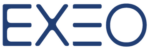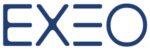Google announced a new Android feature that alerts users of new devices and security events on their account via onscreen notifications.
When a new device is added to a user’s account, a notification will tell the user about the newly added device. The notifications will also alert users about account activities.
If an activity looks suspicious, the user can choose to “Review Account Activity,” and find out what device was added, from what location, and other related information. If the activity is expected, the user can dismiss it as any other notification. If not, the user can quickly proceed to changing his or her password to secure the account.
This security feature was already covered and such notifications were delivered to users via email. But Google believes that with Android notifications, users will more likely review the information.
Follow the steps below to help keep your Gmail account secure:
If you think someone has unauthorized access to your account, reset your password immediately.
First, its recommended that you visit the Security Checkup Page by clicking Here to go through things like adding account recovery options, setting up 2-Step Verification for extra account security, and checking your account permissions.
Second, there are a few settings you can check to make sure nobody else has access to your emails.
- Using a browser, open Gmail.
- In the top right, click Settings
.
- Click Settings.
- Click the tabs below to check your settings.
General tab
- Check your signature to make sure the text looks correct.
- Check your vacation responder to make sure the text looks correct, and that it isn’t turned on if you don’t need it to be.
Accounts and Import tab
- Check “Send mail as” to make sure all the email addresses listed belong to you.
- Check “Grant access to your account” to see that no unknown people have access to your account.
- Check “Check mail from other accounts (using POP3)” to make sure all the email addresses listed belong to you.
Filters and Blocked Addresses tab
- Check to make sure mail isn’t being automatically forwarded to an unknown account using a “Forward to” filter.
- Check that any filters that automatically delete messages (“Delete it”) were set up by you.
Forwarding and POP/IMAP tab
- Check that your messages aren’t being forwarded to an unknown account.
- Verify that your POP or IMAP settings are correct.
Stay tuned for more Google Tips & News!

Don’t forget to Subscribe (On the Sidebar)