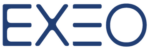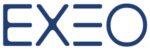Gmail
One of the main features of Google Apps is Sharing. The new concept of file sharing is to reduce the amount of attachments and having multiple copies of a single document. Managing these documents to have a final version at the end can be a big headache. File Sharing and Real Time collaboration makes your work more effective and efficient.
By default, every time you share a document with a collaborator, he/she will receive an email containing a link to access the file with your message if you entered one.

As you know you can specify if you want the collaborator to View, Edit or Comment only on your document.
Google Plus
Photos

Lets say you have just returned from a corporate retreat or some other business event with a bunch of photos. Now you want to share all of these pictures among your co-workers only and tag them securely without letting all the internet know about it.
With Google Plus Photos you can safely upload and share your photos within your organization only without worrying about the public.
When you go to your Google Plus page, under “Share What’s new” click on Photos, a pop up window will appear (See picture above). You can either add photos from your old Google+ photos or upload new pictures from your computer or even drag and drop photos to this pop up.
Next, you can specify with whom you want to share these photos, based on your Organization’s preferences, Sharing can be limited to within your organization only. By default, your organization’s name will appear in the “To” box. You can select more co-workers individually if you want them to receive an email notification about it.
If you want to check your previously uploaded photos or albums, you can easily go to the left menu and select Photos.
Drawings
Whether you want to create a chart or diagram to add to another file, or paint an image, Google Drawings can help. You can easily create, share, and edit drawings online.

With Google Drawings, you can draw online and in real time with your collaborators and invite others to view or also edit your work. You can also chat with your collaborators on the spot. Publishing your Drawings and downloading it as images in many standard formats.
Text, shapes, arrows, scribbles, and more images can be inserted to enhance your painting or diagram. Alignment guides are present to help you precisely lay out your drawings. Note that these drawings can be easily inserted into Docs, Sheets or even Slides and edit it from any location.
Calendar
With Google Calendar, you can receive a Daily Agenda notification everyday at 5 Am. Here’s how you can do it

- In the calendar list on the left, click the down-arrow button next to the appropriate calendar, then select Edit Notifications.
- Select the Email check box next to Daily agenda in the section entitled Choose how you would like to be notified.
- Click Save.
Contacts
How many times you find duplicated contacts on your phone or in your Gmail or Contacts but don’t have time to merge these contacts and search for duplication? Google can do that for you. From the Contacts page you go to More, Find & Merge duplicates.
Stay tuned for more Weekly Google Apps Tips Next Week!

Don’t forget to Subscribe (On the right)