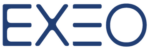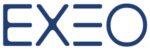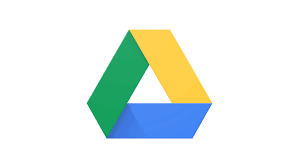
Is your Google Drive quota full? You desperately need to delete big files? Here’s a quick tip!
With this simple tip you can see the size of the files in your Google Drive, allowing you to identify which files are taking up the most amount of space.
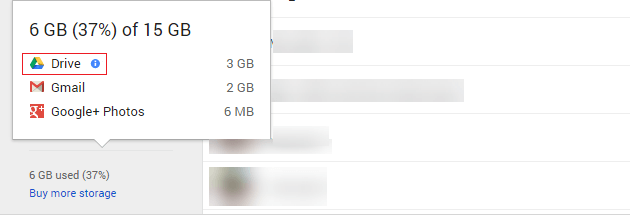
To bring up your list of files in size order, go to Google Drive and on the bottom left hand side you will see ‘GB used’. Hover over this and in the pop up click Drive.
Or simply click this URL: https://drive.google.com/drive/quota. Taking you straight to your files.
Google Drive Extra tip:
Google Drive enables the storage and sharing of files within traditional folder hierarchies and the ability to locate folders and files via traditional navigation methods (e.g. clicking down through a folder hierarchy).
However it is often quicker to utilise the tremendous search facilities baked into Google Drive. Simple one or two keyword searches often surface the most relevant files immediately.
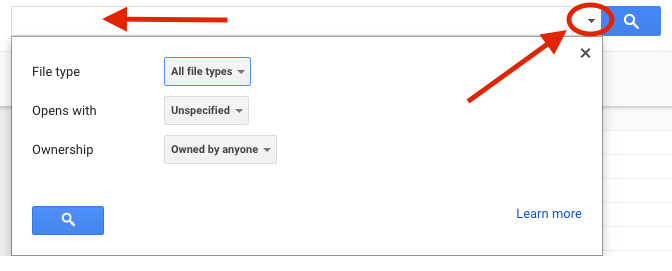
To narrow your search results click on the down arrow to the right of the search box to open a dropdown that will allow you to narrow your search by File type, Opens with and Ownership.
You can also optionally check the Search domain name box to widen your search to all items shared to you even if not added to your My Drive.
To include search operators and build a more advanced search, take a look at the table below.
| Operator | Action | Example |
|---|---|---|
| “search term “ | Exact words within the quote marks | “marketing project” Document name or contents include the exact term marketing project |
| OR | Files that include at least one of the words | project OR marketing Document name or contents include one of project or marketing |
| AND | Files that include both of the words | project AND marketing Document name or contents include both project and marketing |
| – | Does not include, can be used in front of any operator to search for the negative ie is not a folder would be -type:folder | -sales -type:folder Document name or contents do not include the term sales and search will ignore folders |
| from: | Files shared by a person | from:hello[at]gappstips.com Files shared by hello[at]gappstips.com |
| to: | Files shared with a person | to:hello[at]gappstips.com Files shared with hello[at]gappstips.com |
| owner: | Files owned by a person | owner:hello[at]gappstips.com Files owned by hello[at]gappstips.com |
| is:starred | Items marked with a star | is:starred Files that have been starred. |
| type: | Search for document types – document, spreadsheet, presentation, drawing, image, video, pdf | type:pdf Finds all pdf files |
| before:YYYY-MM-DD after:YYYY-MM-DD | Files modified before and/or after the entered date – ie search between a set of dates | before:2012-10-12 after:2012-10-08 Files modified between the 8th and 12th October 2012 |
| title: | Search by title of the file or document (combine with ” ” to perform exact title search) | title:”google apps tips” Files with the title including the exact phrase google apps tips |
Stay tuned for more Google Tips & News!
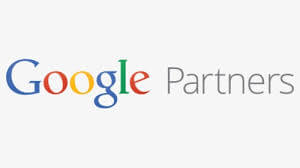
Don’t forget to Subscribe (On the right)